In the competitive world of e-commerce, first impressions and user experience can make or break your sales. Banners and buttons are the silent salespeople of your Shopify store, working 24/7 to guide customers through their journey.
Improve Store Design
Create visually appealing layouts that reflect your brand identity and keep visitors engaged longer.
Boost User Experience
Guide customers seamlessly through your store with intuitive navigation and clear visual hierarchy.
Highlight Promotions
Showcase new arrivals, seasonal sales, and special offers to maximize revenue opportunities.
Drive Action
Convert browsers into buyers with compelling calls-to-action that motivate immediate action.
Different banner types serve different purposes in your store’s marketing strategy. Here’s how to leverage each type effectively:
Hero Banners
Prime real estate at the top of your homepage. Perfect for showcasing your best products or current promotions with maximum visual impact.
Announcement Bars
Thin, attention-grabbing strips for urgent messages like free shipping offers, flash sales, or important updates.
Promotional Banners
Seasonal campaigns, product launches, and special events deserve dedicated banner space to drive awareness and sales.
Collection Banners
Category-specific banners that provide context and enhance the shopping experience for targeted product groups.
Adding banners to your Shopify store is easier than you think. Follow these step-by-step instructions:
Access Theme Customizer
Navigate to Online Store > Themes > Customize to open your theme’s built-in customization panel.
Upload Banner Images
Go to the Header section or relevant page section and upload your banner images. Recommended size: 1800x600px.
Design with Apps
Use design tools like Canva or Fotor to create professional-looking banners that match your brand aesthetic.
Optimize for Theme
Adjust banner dimensions according to your theme’s specifications for the best visual results.
Pro Tip: Banner Dimensions
While 1800x600px is a good starting point, always check your theme’s documentation for optimal banner sizes. Some themes work better with different aspect ratios.
Strategic button placement can significantly increase your conversion rates. Here’s how to add compelling call-to-action buttons:
Navigate to Customizer
Go to Online Store > Themes > Customize to access your theme’s editing interface.
Choose Button Location
Add buttons in image blocks, slideshows, or rich text sections for maximum visibility and impact.
Use Image with Text
Select “Add Section > Image with Text” to create compelling button combinations with supporting visuals.
Set Button Actions
Configure buttons to link to products, collections, pages, or external websites based on your marketing goals.
Best Practices for High-Converting Buttons
The difference between a good button and a great button lies in the details. Follow these proven strategies:
Action-Based Text
Use compelling, action-oriented phrases like “Shop Now”, “Get 20% Off”, or “Discover More” instead of generic terms.
High-Contrast Colors
Ensure buttons stand out with colors that contrast sharply with your background while maintaining brand consistency.
Strategic Placement
Position buttons above the fold where they’re immediately visible without scrolling for maximum impact.
Mobile-Friendly Design
Test all buttons on mobile devices to ensure they’re easily tappable and maintain visual appeal on smaller screens.
Button Text Examples That Convert
Apps That Supercharge Your Design
Enhance your banner and button capabilities with these powerful Shopify apps:
getShogun
Drag-and-drop page builder with advanced design control for creating stunning banners and layouts.
PageFly
Advanced page builder specializing in high-converting banners and button combinations.
Promo Banner by Seguno
Easy-to-use app for creating eye-catching promotional banners with minimal setup time.
Quick Announcement Bar
Adds customizable announcement bars for urgent messages and promotional campaigns.
Mobile Optimization Tips
With over 70% of e-commerce traffic coming from mobile devices, mobile optimization isn’t optional—it’s essential.
Responsive Images
Use responsive banner images that automatically adjust to different screen sizes while maintaining visual quality.
Minimal Text
Keep banner text concise and readable on small screens. Mobile users scan quickly, so make every word count.
Test Everything
Always preview your banners and buttons on actual mobile devices before publishing to ensure optimal user experience.
Professional Design Tips
Create banners that look professionally designed with these expert tips:
Brand Consistency
Use your brand colors, fonts, and design elements consistently across all banners to build recognition and trust.
High-Quality Images
Invest in professional product photography or lifestyle images that showcase your products in their best light.
Clean Design
Embrace white space and keep text minimal to create clean, professional-looking banners that don’t overwhelm visitors.
Performance Optimization
Beautiful banners shouldn’t slow down your store. Follow these performance tips:
Compress Images
Use tools like TinyPNG or Shopify’s built-in image compression to reduce file sizes without sacrificing quality.
Enable Lazy Loading
Use lazy loading for images below the fold to improve initial page load times and user experience.
Track Performance
Use Shopify Analytics to monitor click-through rates and optimize banner performance based on real data.
Performance Monitoring
Regularly check your site’s loading speed using tools like Google PageSpeed Insights. Aim for banner images under 500KB for optimal performance.
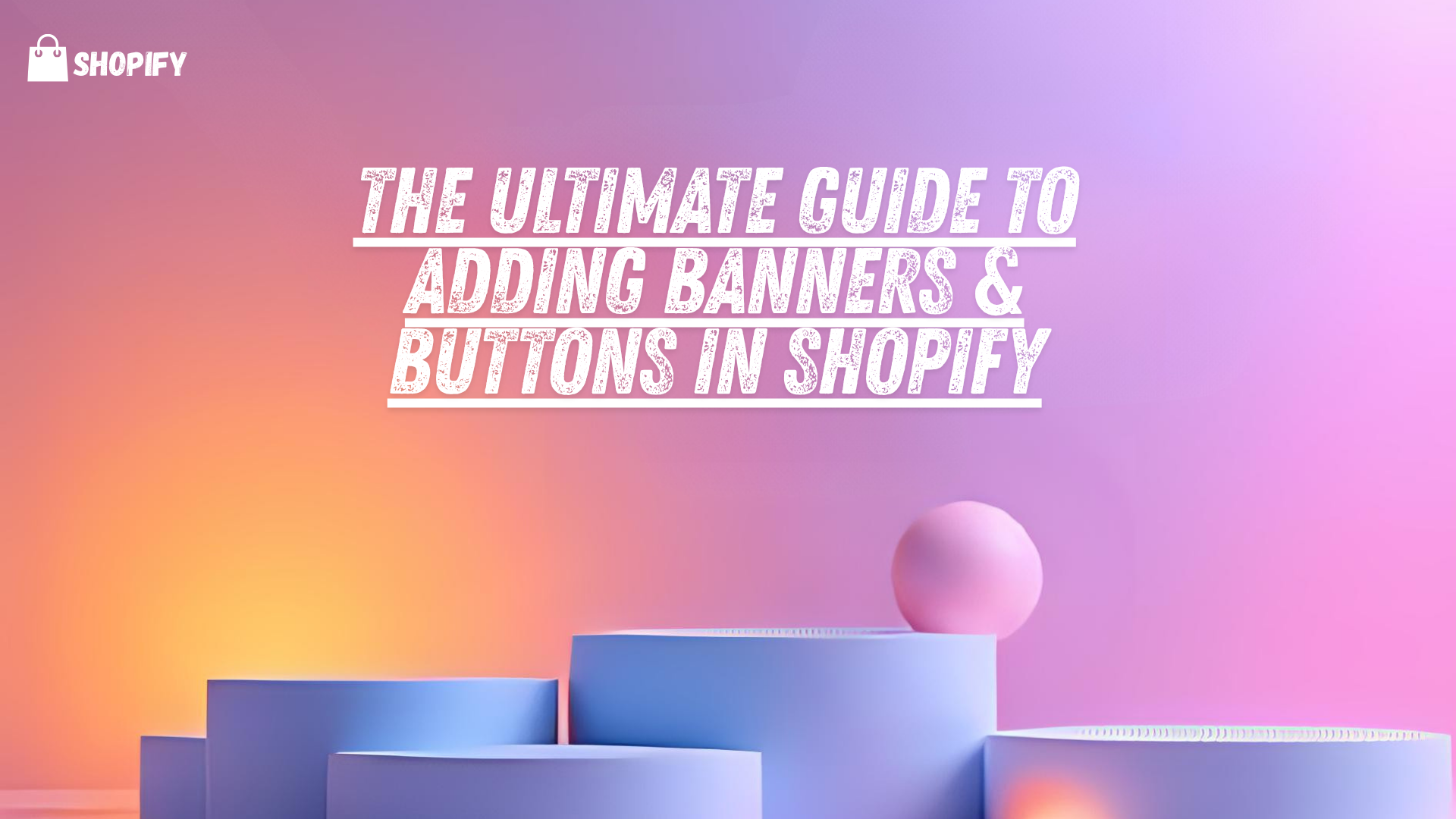
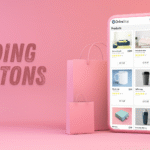
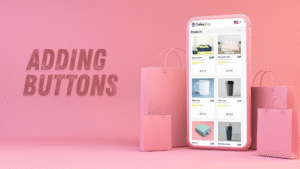
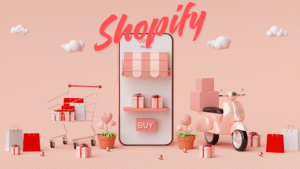
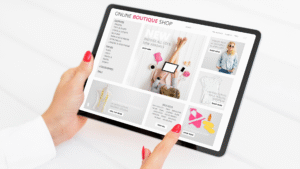
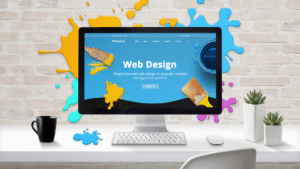
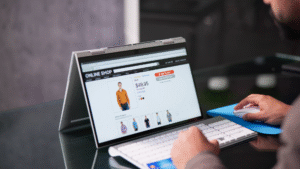
Add comment