Introduction: Why Shopify?
Starting an online store can be overwhelming—but it doesn’t have to be. With over 4.8 million websites powered by Shopify, it’s clear that this eCommerce platform offers a scalable, beginner-friendly solution for launching a successful online business. Whether you’re selling handmade crafts or dropshipping trending products, Shopify empowers you to build, manage, and grow your store with ease.
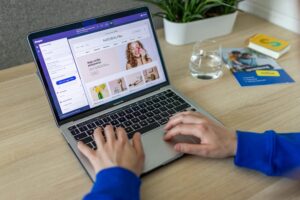
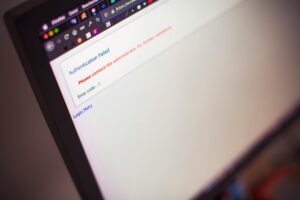
In this ultimate guide, you’ll learn:
- How to set up your Shopify store step-by-step
- Which settings you must configure before launch
- How to design a professional storefront
- Tips for launching your store and attracting customers
- Common mistakes to avoid
Let’s get your Shopify store from zero to launch-ready!
Step 1: Sign Up for Shopify
Choosing the Right Shopify Plan
Shopify offers a 3-day free trial and various pricing plans:
- Basic Shopify: Ideal for beginners with core features.
- Shopify Plan: For growing businesses with better reporting and lower transaction fees.
- Advanced Shopify: Suited for large-scale operations and analytics-driven decisions.
Step 2: Pick a Unique Store Name and Domain
Brainstorming a Memorable Name
Choose a name that is:
- Easy to remember and spell
- Relevant to your niche or product
- Not already in use or trademarked
Use Shopify’s Business Name Generator if you’re stuck.
Buying a Custom Domain
You can purchase your domain:
- Directly through Shopify (easy integration)
- From third-party registrars like GoDaddy or Namecheap
A custom domain builds brand credibility and helps your site rank higher in search engines.
Step 3: Customize Your Store Theme
Choosing a Shopify Theme
Shopify has dozens of free and paid themes that are mobile-responsive and customizable.
Free Themes:
- Debut
- Dawn
- Simple
Paid Themes (typically $150–$350):
- Prestige (for luxury brands)
- Turbo (optimized for speed)
- Empire (great for large catalogs)
Customizing Your Theme
Use Shopify’s drag-and-drop editor to:
- Upload your logo and brand colors
- Choose fonts that reflect your brand identity
- Edit homepage sections (hero banner, featured collections, etc.)
Tip: Ensure the site is easy to navigate—users should find products within three clicks.
Step 4: Add Products to Your Store
Product Details Matter
When uploading products, include:
- High-resolution images from multiple angles
- A compelling product title
- An SEO-optimized product description
- Product variants (size, color, material)
- Inventory quantities
Example Product Description (SEO-Optimized):
“This eco-friendly bamboo water bottle is leak-proof, stylish, and perfect for everyday hydration—ideal for eco-conscious consumers.”
Organize with Collections
Create collections to group products:
- By type (e.g., shirts, pants, accessories)
- By theme (e.g., summer essentials, gift ideas)
- By customer segment (e.g., men, women, kids)
Step 5: Configure Essential Store Settings
Set Up Payment Gateways
Enable payment providers:
- Shopify Payments (no extra transaction fees)
- PayPal
- Stripe
- Apple Pay / Google Pay
Set Up Shipping
Decide your shipping model:
- Free shipping (build cost into the product)
- Flat-rate shipping
- Real-time carrier rates (FedEx, USPS, DHL)
Taxes
Shopify calculates tax rates automatically based on your store location. You can manually adjust these for international orders.
Step 6: Launch Readiness Checklist
Before you go live, review this pre-launch checklist:
- ✅ Test checkout process
- ✅ Set up email notifications (order confirmation, shipping updates)
- ✅ Configure your store policies:
- Refund Policy
- Privacy Policy
- Terms of Service
- ✅ Optimize site speed (compress images, avoid unnecessary apps)
- ✅ Connect your store to Google Analytics and Facebook Pixel
- ✅ Mobile test: Check how your site appears on various devices
Step 7: Set Up Marketing and Sales Channels
SEO Optimization
Use keywords in:
- Product titles and descriptions
- Blog content
- Meta tags (title tags, meta descriptions)
- ALT tags on product images
Example SEO Keywords:
“Buy eco-friendly yoga mats online”
“Best Shopify store for handmade candles”
Social Media Integration
Sell directly on:
- Facebook Shop
- Instagram Shopping
- TikTok Shop
- Pinterest Product Pins
Email Marketing
Build an email list using popups or discounts. Tools like Klaviyo, Mailchimp, or Shopify Email help you create effective campaigns.
Step 8: Launch Your Store!
Promote Your Launch
- Announce on social media
- Run limited-time promotions
- Offer launch discounts or free shipping
- Create a “Launch Giveaway” to generate buzz
Monitor and Adapt
Post-launch, track your performance:
- Use Shopify Analytics for traffic and sales insights
- A/B test your marketing strategies
- Ask for customer feedback and reviews
Common Mistakes to Avoid
Avoid these pitfalls that can hurt your store’s success:
- Poor product images and descriptions
- Confusing site navigation
- Hidden shipping costs at checkout
- No trust signals (e.g., reviews, secure checkout badge)
- Launching without testing the buying process
Tools to Enhance Your Shopify Store
Here are top apps and tools to extend your store’s capabilities:
- Oberlo / DSers: For dropshipping
- Plug in SEO: Website SEO audits
- Loox or Yotpo: Customer reviews and photos
- Privy / Justuno: Lead capture and popups
- ReConvert: Post-purchase upsell automation
- Shopify Flow (Advanced Plans): Workflow automation
Final Thoughts: Your Shopify Success Starts Now
Setting up and launching a Shopify store is more than just adding products—it’s about creating a seamless customer experience that converts visitors into buyers. From choosing the right theme to setting up shipping and launching with a bang, this guide walks you through every crucial step.
✅ Be strategic
✅ Keep learning
✅ Adapt and grow
With Shopify, the barrier to entry for eCommerce has never been lower—so start today, and build the online business you’ve always envisioned.
SEO Tags: Shopify store setup, Shopify launch checklist, How to start an eCommerce business, Shopify marketing, Shopify theme customization, Launching Shopify store, Best Shopify apps, Shopify SEO tips

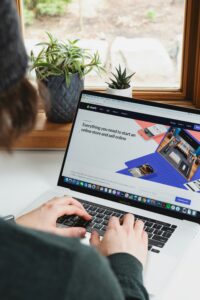
Add comment